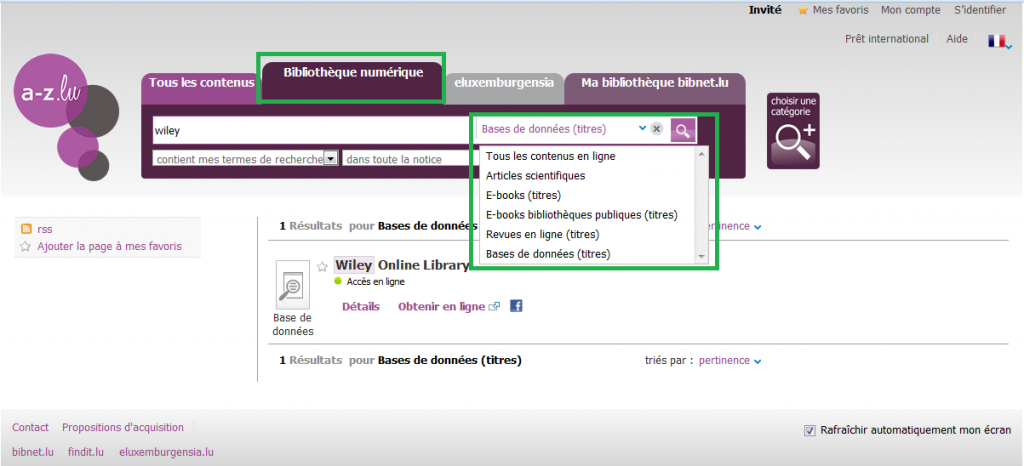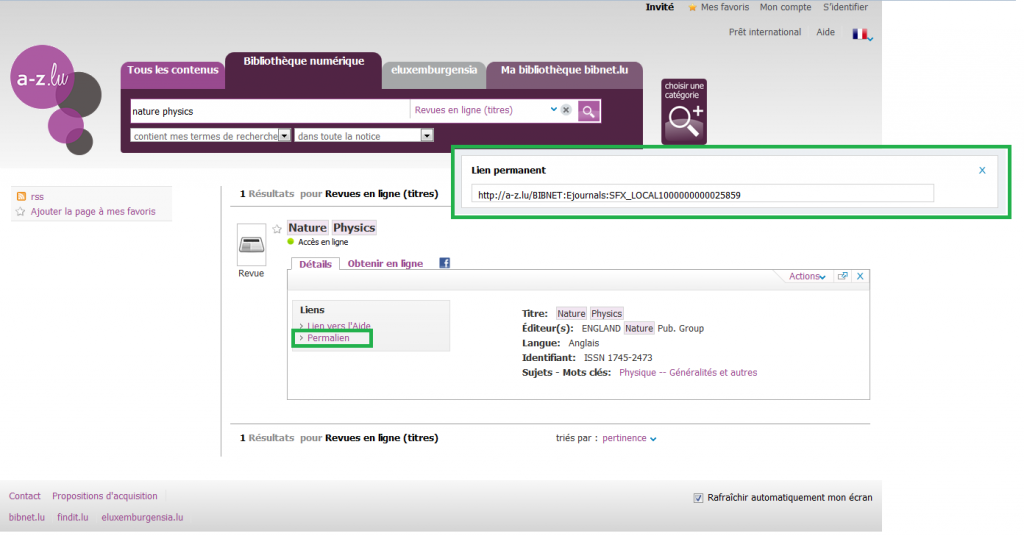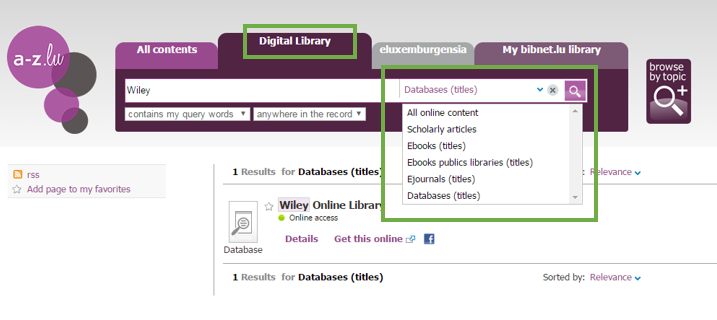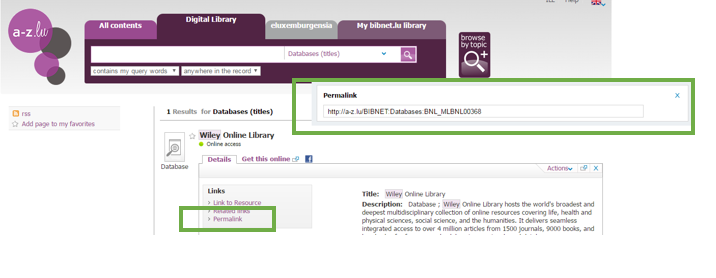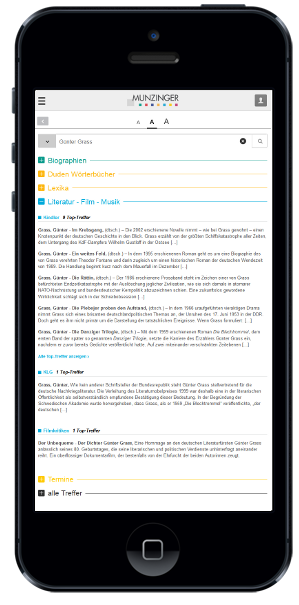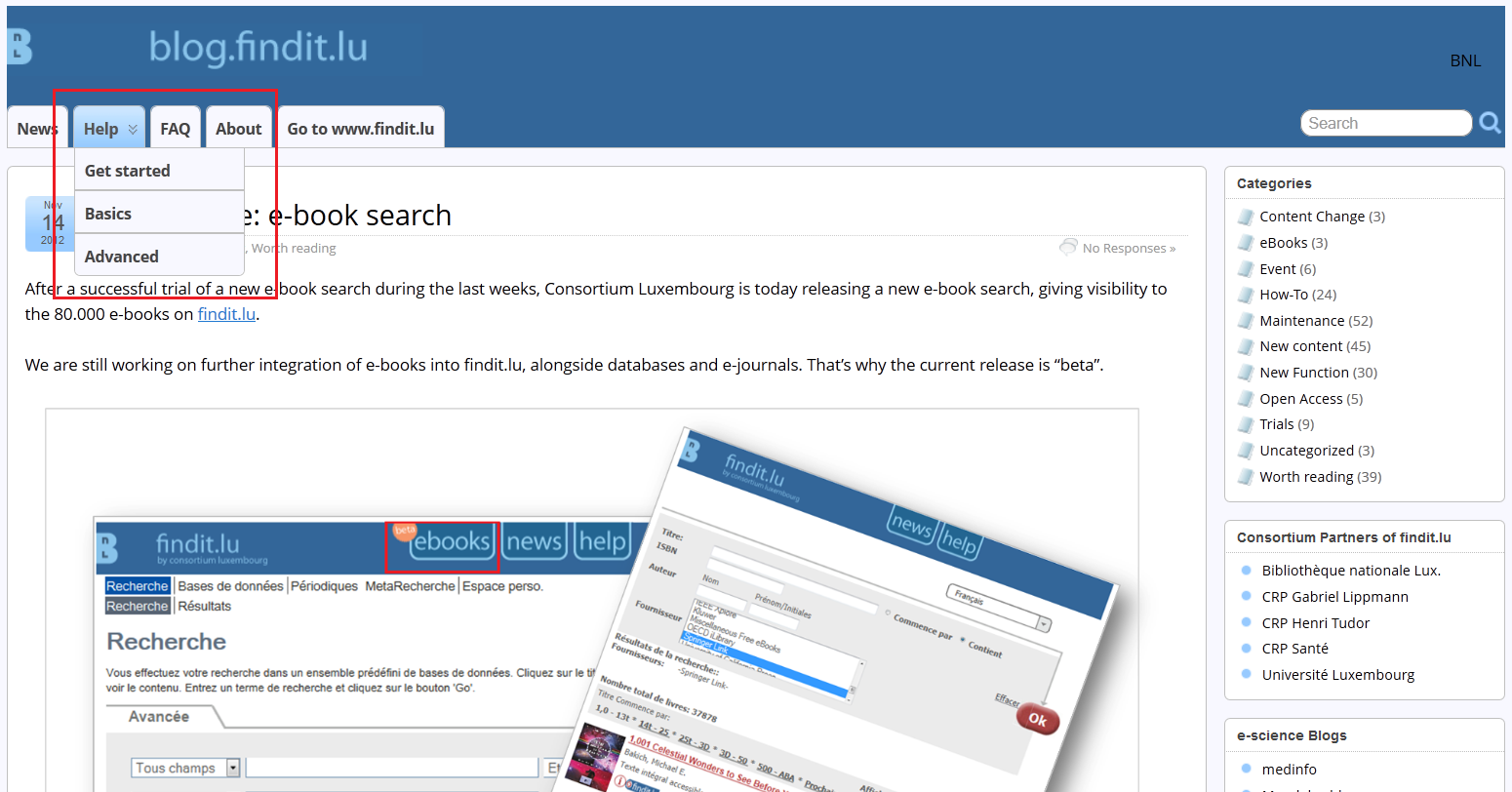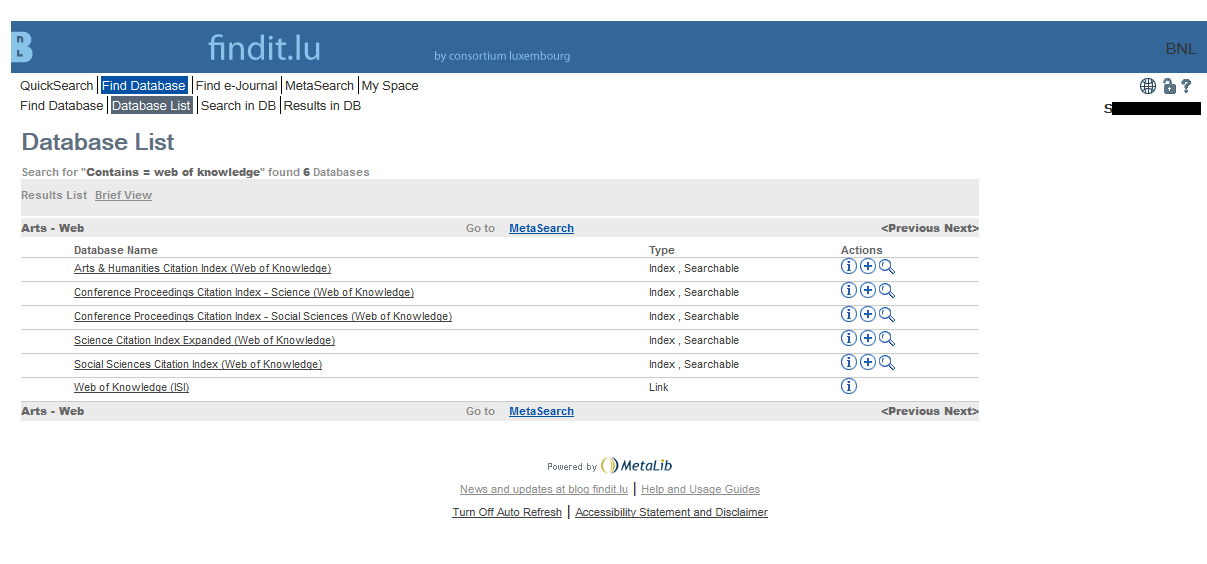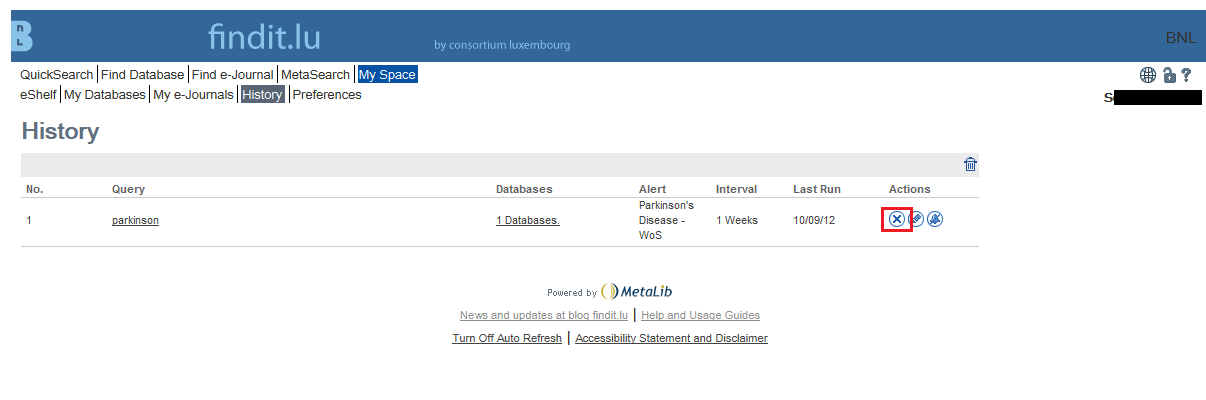Trouvez la version française ci-dessous
As of 30th Sep 2020 findit.lu has been retired. Please go to a-z.lu to perform your search.
findit.lu, the initial platform for accessing electronic subscriptions for members of Consortium Luxembourg has been retired as of 30th September 2020. All functionalities from findit.lu (except Metasearch with QuickSets) are available in a-z.lu, which replaces findit.lu, please see below.
Why did we retire findit.lu? The software running findit.lu has not been under development for several years (“Metalib” from ExLibris) and may become a potential security risk for us. The software has been running since 2005 and served us well during this time. We have replaced findit.lu with a new generation of software (Primo by ExLibris) at the URL a-z.lu.
a-z.lu, the collective search engine of the bibnet.lu library network, continues to give access to all electronic subscriptions. The links and content that have been available on findit.lu are exactly the same as in a-z.lu. Access from a-z.lu continues to work remotely, by logging in with your library card, in the same way as for findit.lu.
a-z.lu helps you searching online content (scientific articles, databases, ejournals, ebooks), your library’s print holdings, but also digitised material from eluxemburgensia.lu as well as records from the University’s repository orbi.lu.
If you would like to search all available electronic content (scientific articles, databases, ejournals, ebooks, orbi.lu), we recommend typing in a keyword and selecting “Bibliothèque numérique” in the popup menu.
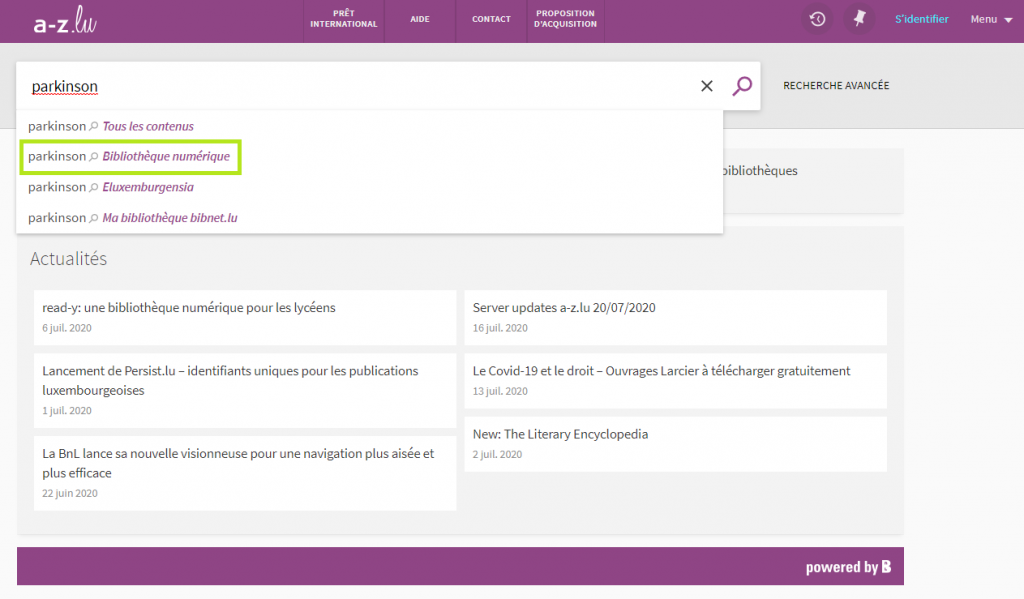
If you prefer to limit your results to a specific type of content, please use the other filters on the top and right side.
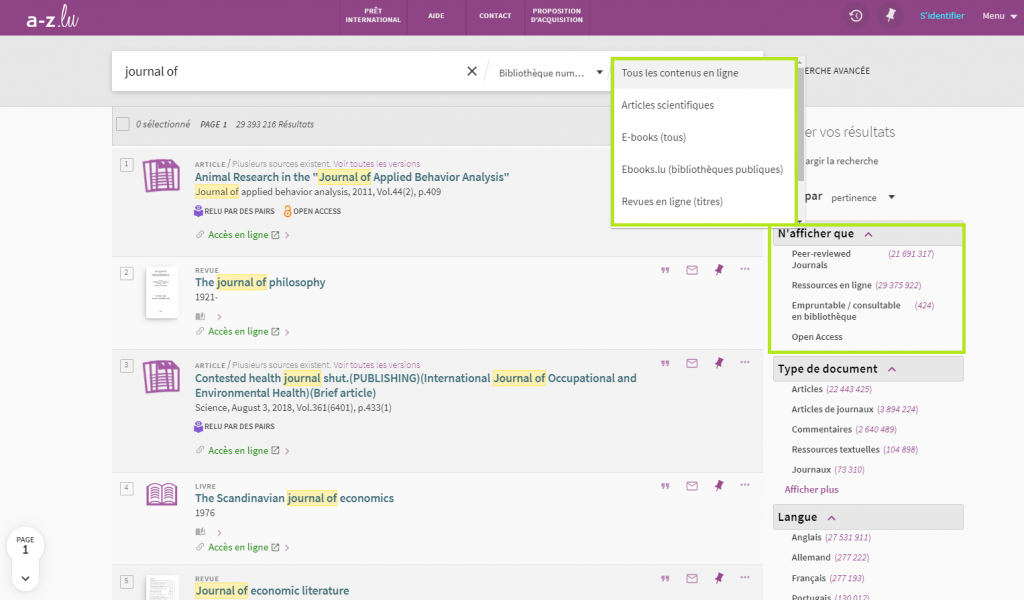
Alphabetic lists
You will find the alphabetic lists of journals and databases on a-z.lu under “Recherche avancée” on the right side of the search bar. Please choose “Bibliothèque numérique” and the buttons for the alphabetic list of databases and e-journals will be displayed.
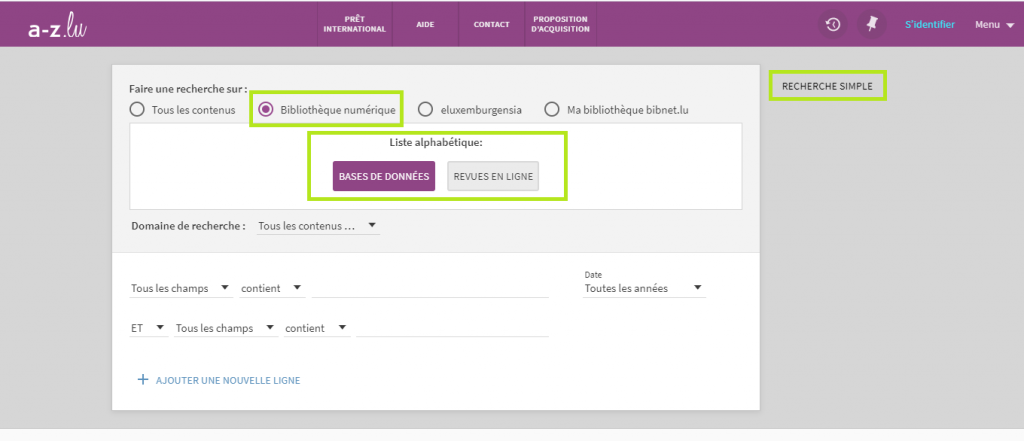
Search by category / subject
Under “Recherche avancée” you also have the possibility to search for databases or ejournals by subjects. After having chosen “Bibliothèque numériqe”, you may filter for “domaine de recherche” and choose either databases or ejournals. Below, a new menu with the different categories will popup. Please choose a category and click the search button (magnifying glass). Please remember that subject search is only possible for ejournals and databases.
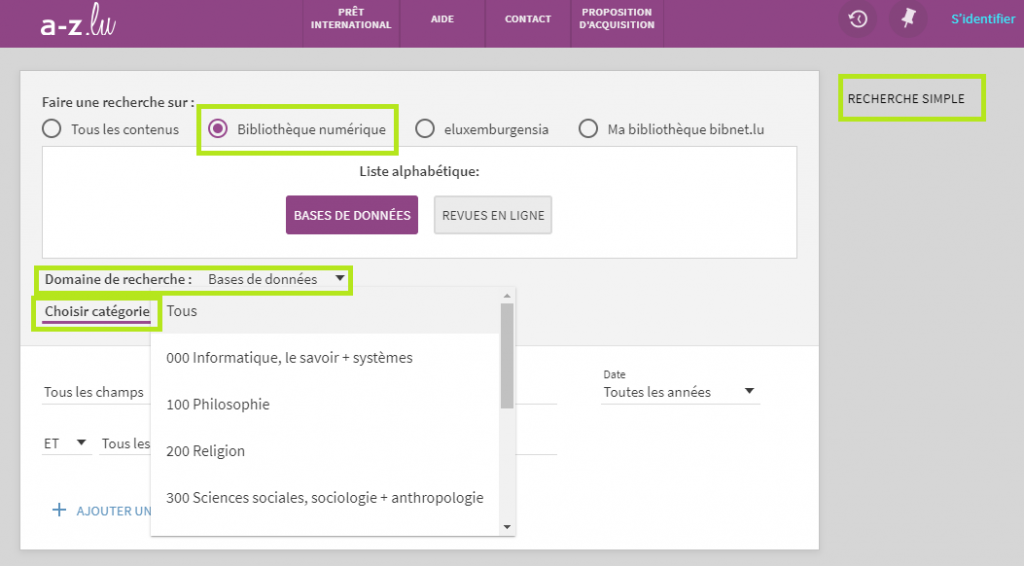
Favourites
You may also save search results (articles, journals, databases) in your personal favorites.
Simply click on the pin next to the result to save it to “My Favourites”.
Please sign in to ensure that you do not lose your favourites at the end of your session (when you close your browser window)!
By clicking on the result numbers on the left, you may also save several results at once and add labels.
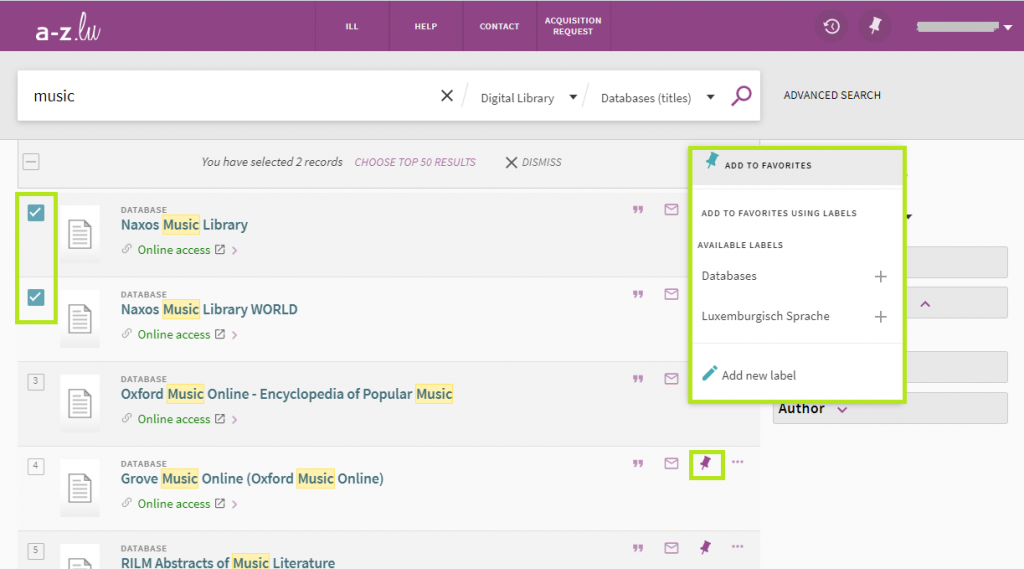
You are able to consult and manage the resources you have saved by clicking on your name at the top right of the screen and choosing “Saved items”.
Save searches and notifications
To save a complete search query, simply click on “Save query” button on the top of your results.
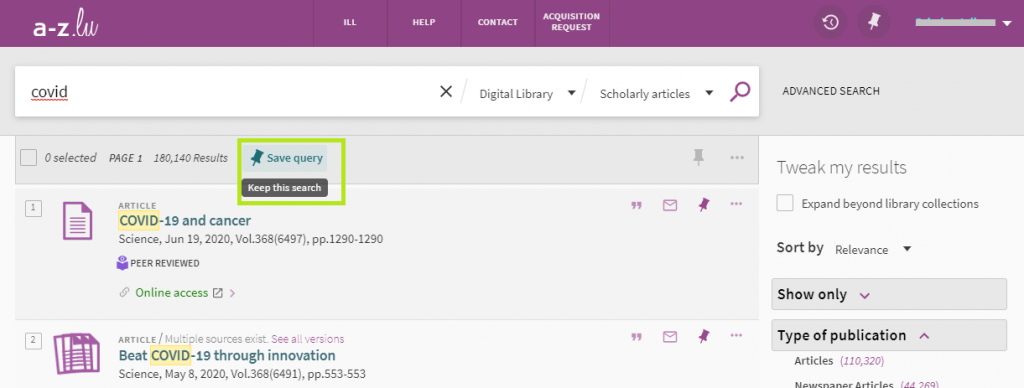
The system will automatically ask you to turn on notifications for this query. To activate e-mail notifications, please click “turn on notification for this query” in the yellow bar and insert your e-mail address.

Note: this option is only available when you have signed in. You are able to consult and manage saved searches and notifications by clicking on your name at the top right of the screen and choosing “Saved items” – “Saved searches”.
User Guides
To learn more, please visit the Help section on our blog or a-z.lu (Help in the top menu).
Did you know? Library Access
As a supplement to a-z.lu you may install the Library Access extension in your browser. It helps you access digital content offered by your digital library, while browsing and searching the internet as you normally do. Whenever you want to access or search the internet for articles, journals, ebooks or databases, the Library Access browser extension checks library availability in the background and will log you in automatically, if available.
More information: https://www.consortium.lu/leanlibrary
If you have any further questions, please send us an email to help@findit.lu.
Fin de service pour le portail findit.lu : effectuez toutes vos recherches sur www.a-z.lu
findit.lu, la plateforme initiale d’accès aux abonnements électroniques pour les utilisateurs de la BnL, n’est plus en service depuis 30 septembre 2020. Toutes les fonctionnalités de findit.lu (sauf Metasearch avec QuickSets) sont, d’ores et déjà, accessibles via a-z.lu. La Bibliothèque nationale prie les utilisateurs de findit.lu de migrer leurs recherches, alertes et favoris sauvegardés et d’utiliser dorénavant www.a-z.lu.
La BnL a décidé de renoncer à findit.lu car le logiciel exécutant n’est plus en développement («Metalib» d’ExLibris) et ne correspond pas aux standards de sécurité actuels. findit.lu est remplacé par une nouvelle génération de logiciel dont l’interface d’accès est www.a-z.lu.
a-z.lu est le moteur de recherche collectif du réseau de bibliothèques bibnet.lu et donne accès à tous les abonnements électroniques achetés par la BnL. Les liens et contenus disponibles sur a-z.lu sont identiques à ceux initialement accessibles via findit.lu. a-z.lu vous aide à rechercher des contenus en ligne (articles scientifiques, bases de données, journaux électroniques, livres électroniques), les fonds imprimés de votre bibliothèque bibnet.lu, mais aussi les documents patrimoniaux, numérisés par la BnL ainsi que les documents du répertoire de l’Université orbi.lu.
Recherche
Si vous souhaitez rechercher tous les contenus électroniques (articles scientifiques, bases de données, journaux électroniques, livres électroniques, orbi.lu), nous vous recommandons de saisir un mot-clé et de sélectionner «Bibliothèque numérique» dans le menu.
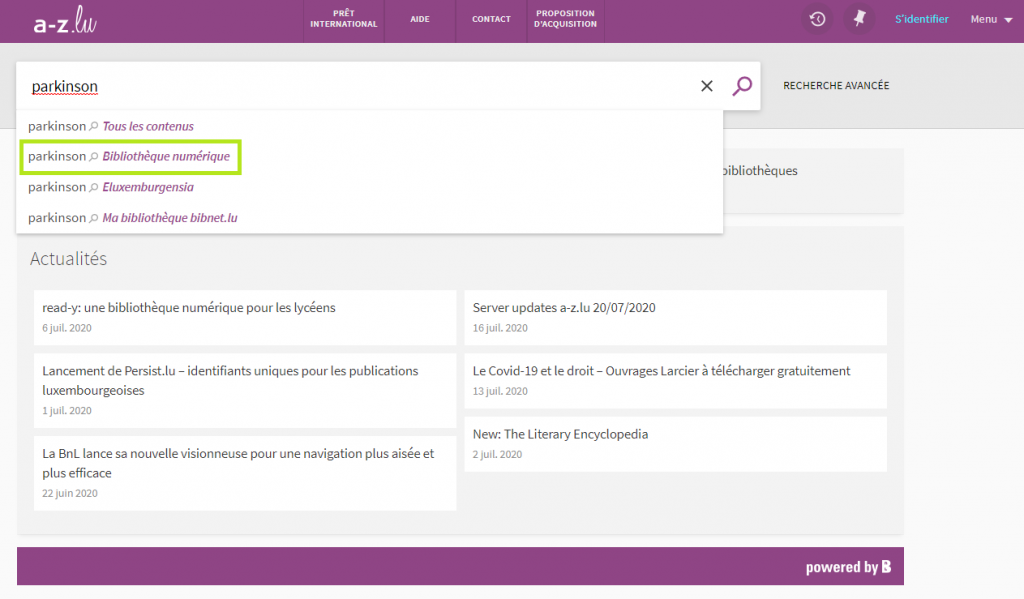
Si vous préférez limiter les résultats à un type de contenu spécifique, utilisez les filtres sur le côté droit de la page.
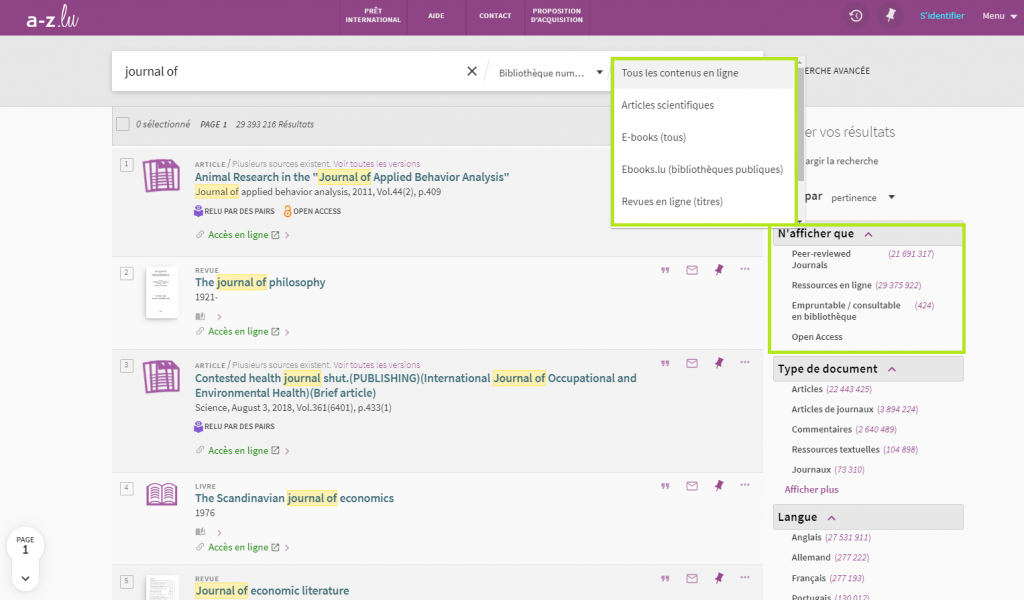
Listes alphabétiques
Vous pouvez consulter des listes alphabétiques de tous les ejournals et bases de données disponibles en ligne via www.a-z.lu. Pour utiliser cette fonctionnalité qui se trouve dans le module « Recherche avancée », il suffit de cocher la case « Bibliothèque numérique » et d’opter soit pour les bases de données, soit pour les revues en ligne.
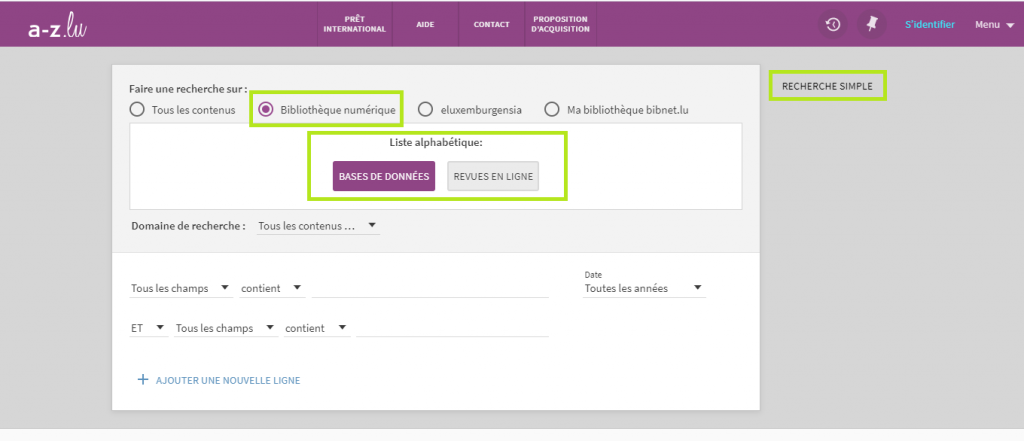
Recherche par catégorie et sujet
Dans le module “Recherche avancée”, vous pouvez aussi rechercher des bases de données et ejournals par sujet. Après avoir coché la case « Bibliothèque numérique », vous filtrez par « domaine de recherche ». Un nouveau menu avec différentes catégories apparaît. Maintenant, vous pouvez choisir une catégorie et lancer la recherche en cliquant sur l’icône de la loupe.
Il est à noter que cette option de recherche n’est disponible que pour les revues en ligne et les bases de données.
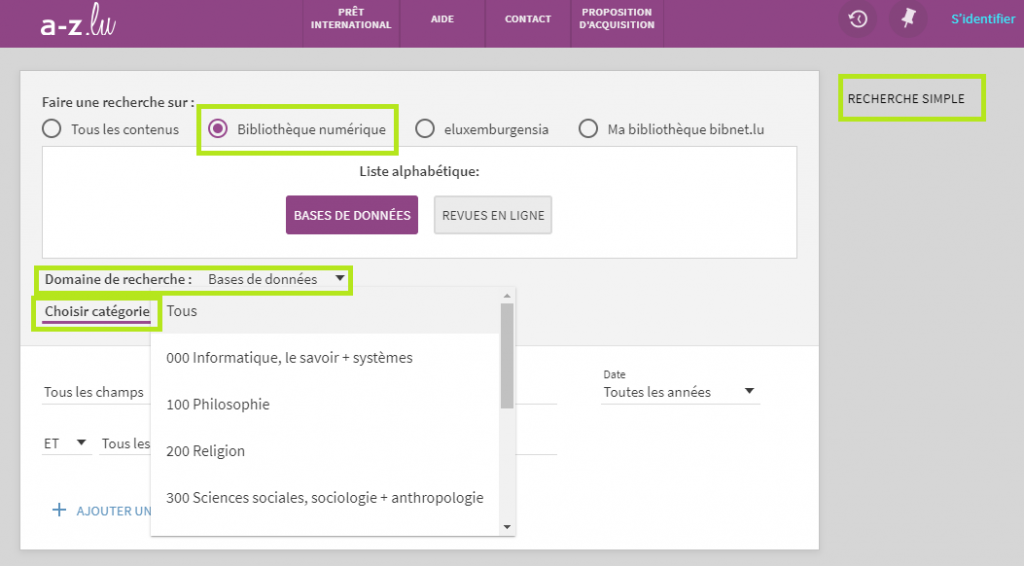
Favoris
Vous pouvez également enregistrer les résultats de la recherche (articles, revues, bases de données) dans vos favoris personnels.
Cliquez simplement sur l’épingle à côté du résultat pour l’enregistrer dans «Mes favoris».
Veuillez-vous connecter pour vous assurer de ne pas perdre vos favoris à la fin de votre session (lorsque vous fermez la fenêtre de votre navigateur)!
En cochant les cases numérotées des résultats à gauche, vous pouvez également enregistrer plusieurs notices à la fois et les classifier.
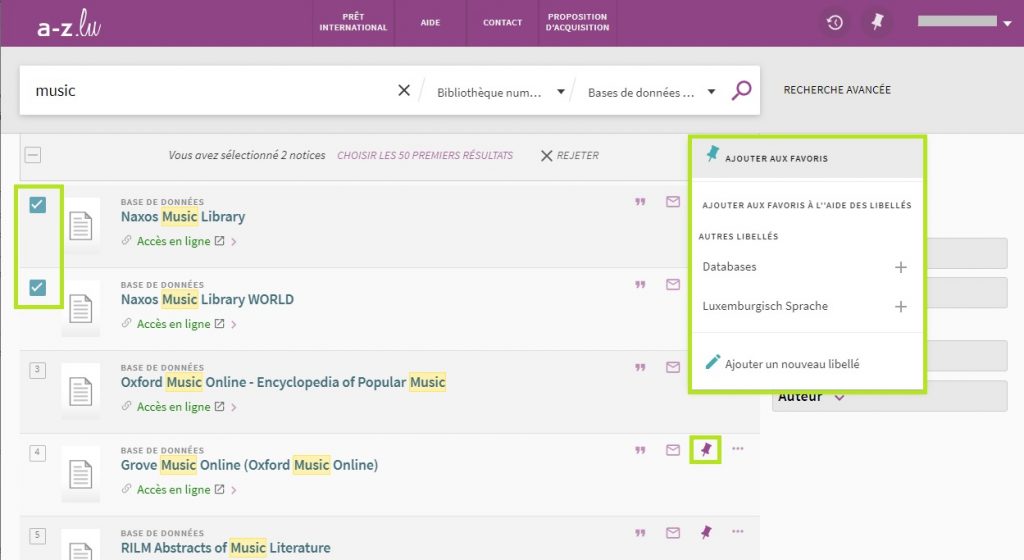
Vous pouvez consulter et gérer les notices sauvegardées dans votre compte lecteur. Pour l’accéder, il suffit de cliquer sur votre nom dans le coin droit de la page web. Les notices sauvegardées se trouvent dans la rubrique « Notices enregistrées ».
Enregistrer les recherches et notifications
Pour enregistrer vos recherches, cliquez sur « Enregistrer recherche » en haut de votre liste de résultats.
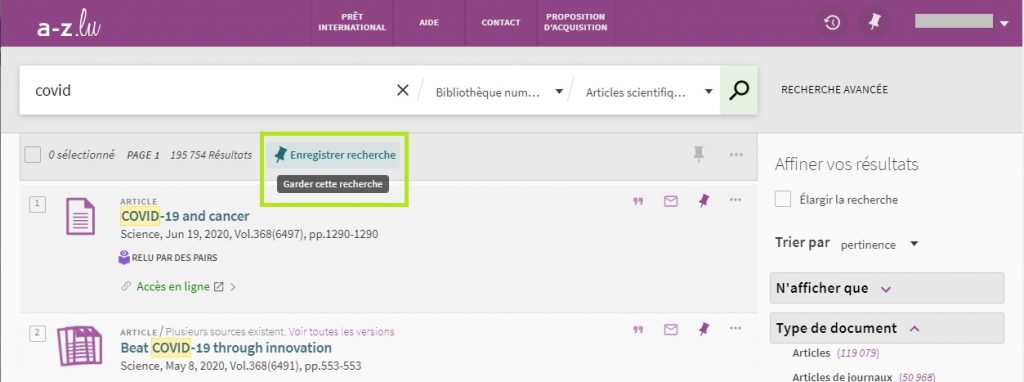
Le logiciel vous proposera automatiquement d’activer les notifications pour cette recherche. Pour activer les notifications par courriel, il suffit de cliquer « activer les notifications pour cette requête ».

Note: vous devez être authentifié avant de pouvoir utiliser cette option.
Aide en ligne
Pour en savoir plus, nous vous conseillons de consulter la rubrique « Aide » et/ou celle du portail a-z.lu.
Library Access – un outil performant et utile
Library Access est une extension de navigateur qui vous donne accès aux contenus numériques offerts par votre bibliothèque, pendant que vous naviguez et effectuez des recherches sur le web. L’extension fonctionne en coulisse pour intégrer votre bibliothèque de manière transparente à votre expérience de navigation.
En suivant le lien www.leanlibrary.com/download, vous pouvez télécharger l’extension et l’installer dans votre navigateur en sélectionnant votre établissement (Bibliothèque nationale de Luxembourg, Université du Luxembourg, LIST.lu ou LIH.lu).
Plus d’infos : https://www.consortium.lu/leanlibrary
En cas de questions, vous pouvez envoyer un courriel à help@findit.lu.
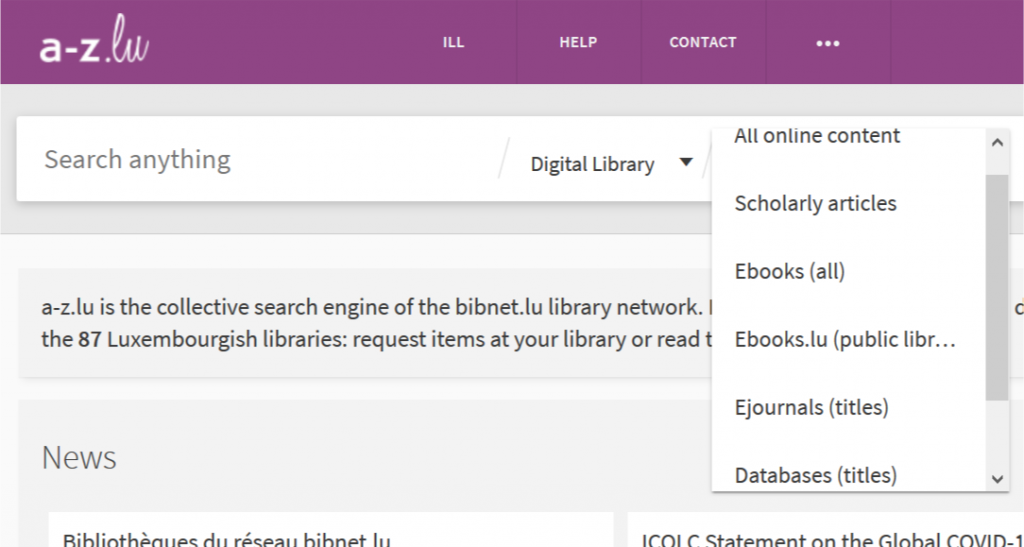
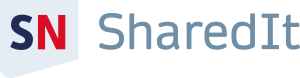 Springer Nature is delighted to announce that it has rolled out its free content sharing initiative,
Springer Nature is delighted to announce that it has rolled out its free content sharing initiative,